You’ve started using Discord, joined your favorite servers, and engaged in conversation with the community – but why stop there? You can drive your points even further across by using Markdown text formatting for your messages.
Markdown is a markup language used to format and add stylistic elements to plain text. The basic principle is enclosing your desired text in Markdown syntax so that it appears differently once it is sent.
Formatted texts add flair and emphasis in Discord chats to keep the conversation engaging, so read on to learn how to utilize this feature.
Table of ContentsShow
Style Formatting
Italics
Enclose your text in asterisks (*text*) or underlines (_text_) to italicize it.

Bold
To make your message appear in bold, enclose it in double-asterisks (**text**).
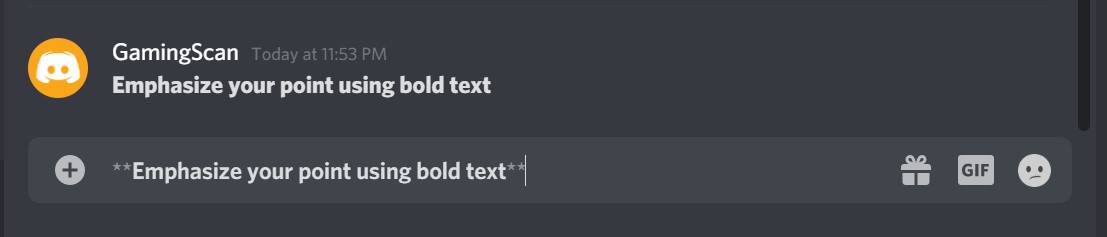
Underline
To underline your messages, enclose them with two underscores (__text__) on each side.

Strikethrough
Put a strikethrough over your message by adding two tildes (~~text~~) on each side.

Style Formatting Combinations
You can also combine syntaxes for a more diverse type of formatting.
Bold Italics

Underline Italics

Underline Bold

Underline Bold Italics

Underline Bold Italics
Discord also allows the use of single and multiple lines of code blocks. Code blocks are effective for sending quotes to the rest of the chat group.
Single-line Code Blocks
Wrap your message in backticks (`text`) to create a single-line code block for it.

Multiline Code Blocks
If you’re sharing a quote from an article, consider using multiple lines of code blocks for better readability.

Coloring Your Text
You may have seen other users send colored messages in your Discord chat group. Discord does not have a text highlighting/coloring feature yet, but there is a way around this. By specifying the programming language associated with the color in a multiline code block, you can change the color of the text enclosed in it.
Note that colored texts do not appear in Discord’s mobile app.
Use the table below as a reference for the different programming languages and their associated colors. The third column contains examples of how to write these.
| Color | Language | Example |
|---|---|---|
| Green | CSS |  |
| Blue | md (Markdown) |  |
| Yellow | md |  |
| Red | ml |  |
| Orange | CSS |  |
| Cyan | bash |  |
| Highlighted Text | Tex |  |
Bonus: How To Hide Spoilers
Discord servers include a lot of gamers who have yet to play or finish certain games. If you’re going to talk about some parts of a game’s story, remember to hide spoiler content by enclosing them in double vertical bars (|| Spoiler ||).

Other users won’t be able to immediately read the spoiler part but may opt to reveal it by clicking on the black bar covering it.
Conclusion
Discord is an innovative platform for gamers to discuss video games with other fellow players that have the same interest.
Most of the communication is done using plain text chat, however, so it can be a real challenge to sustain interest in the discussion or drive your points across. Fortunately, you can address this by utilizing Markdown text formatting to add some flair in your messages.
For additional information about Markdown text in Discord, visit the Discord Support Page.
With knowledge of these chat functionalities, you now have more options in expressing yourself in your favorite Discord servers.




